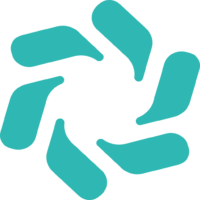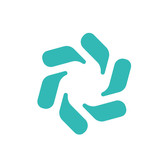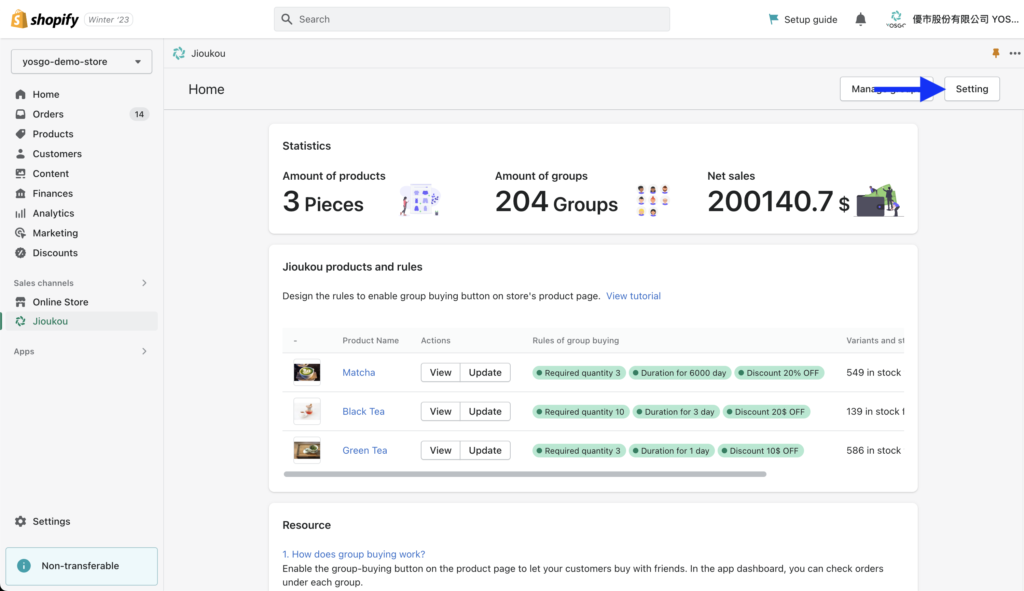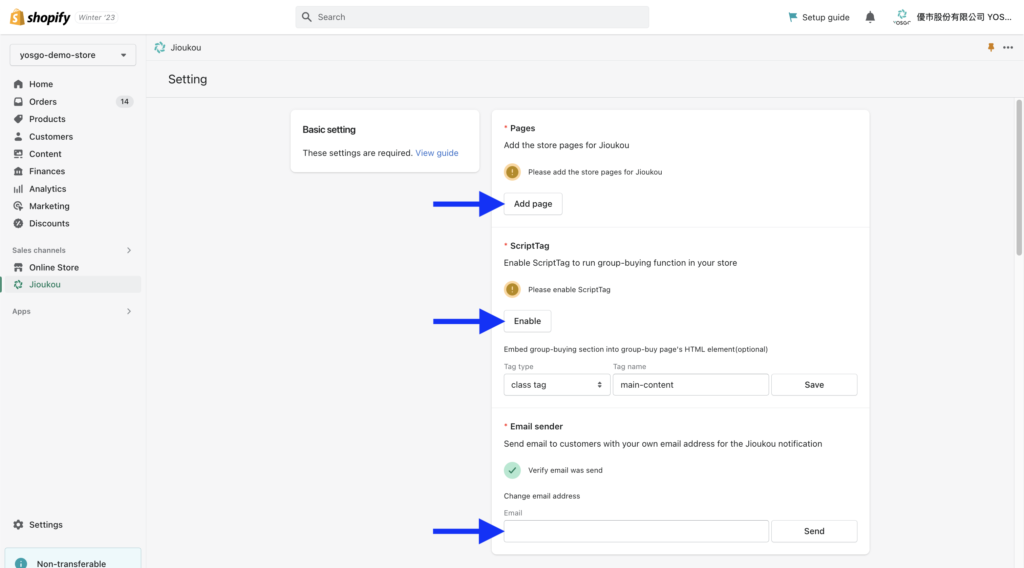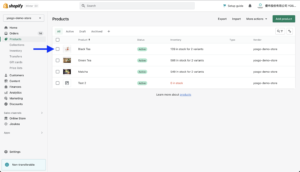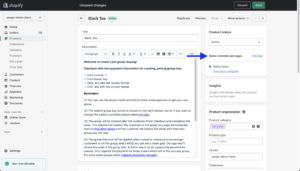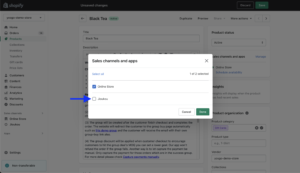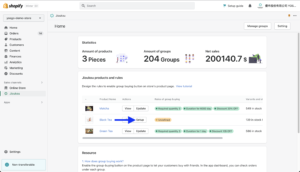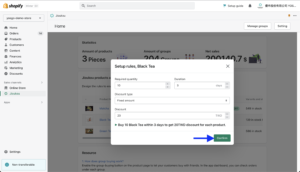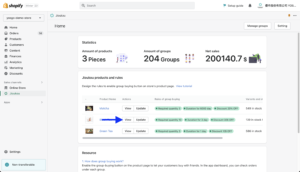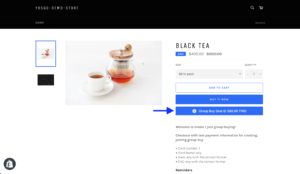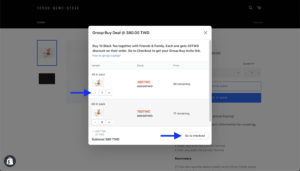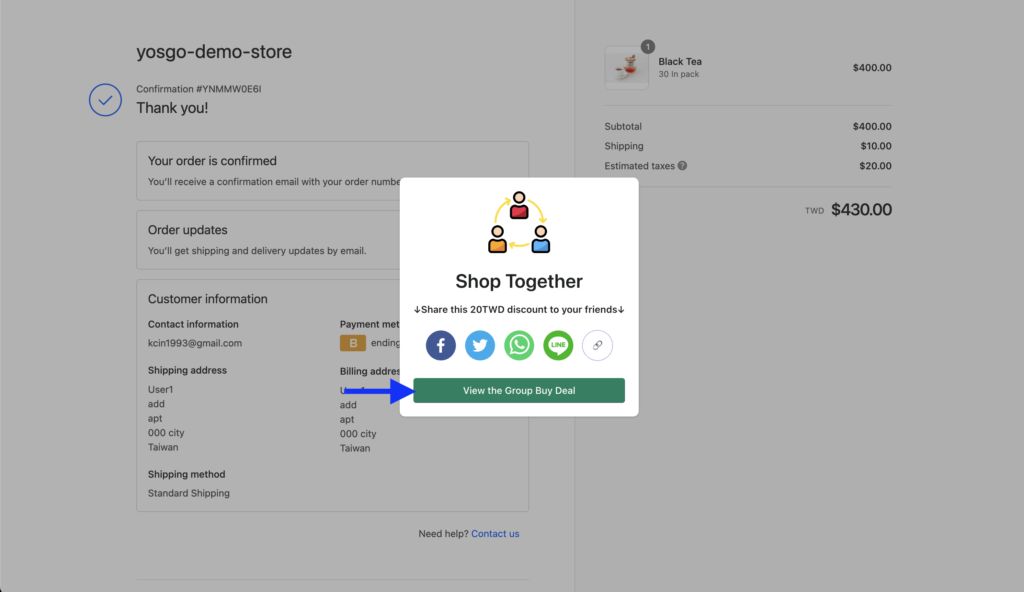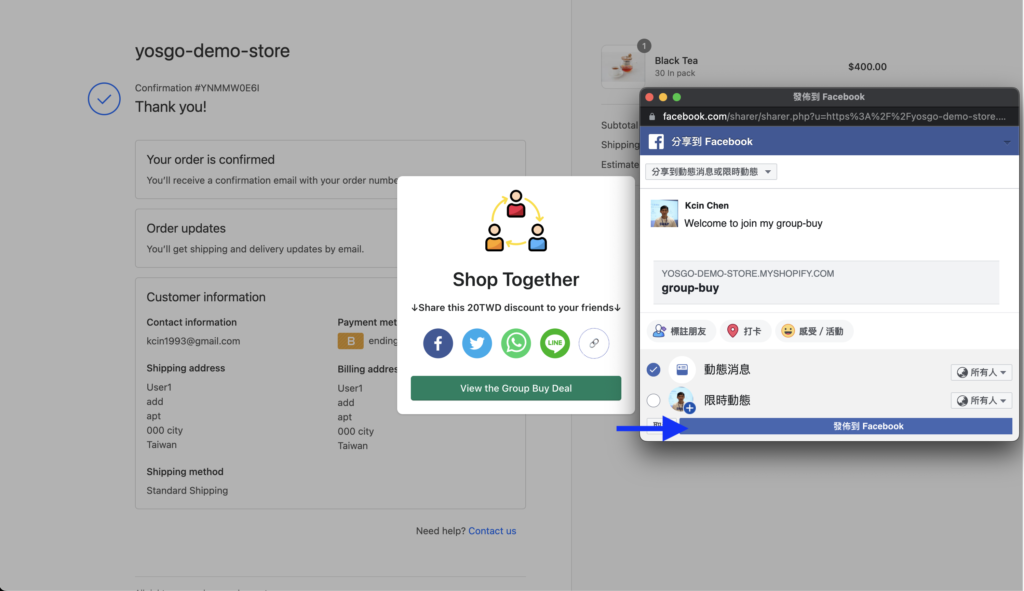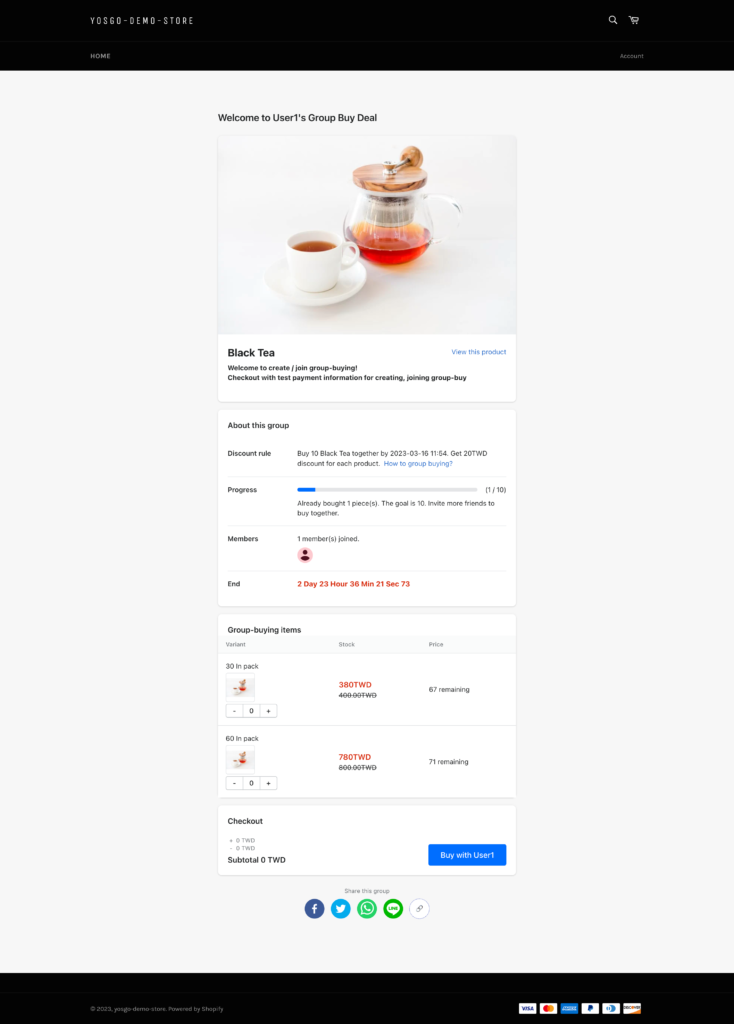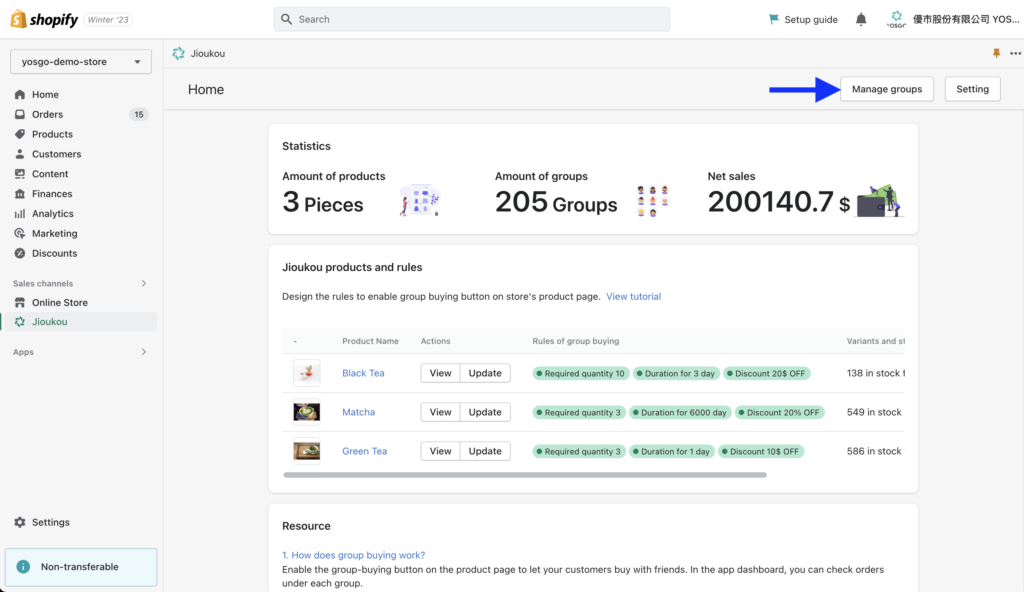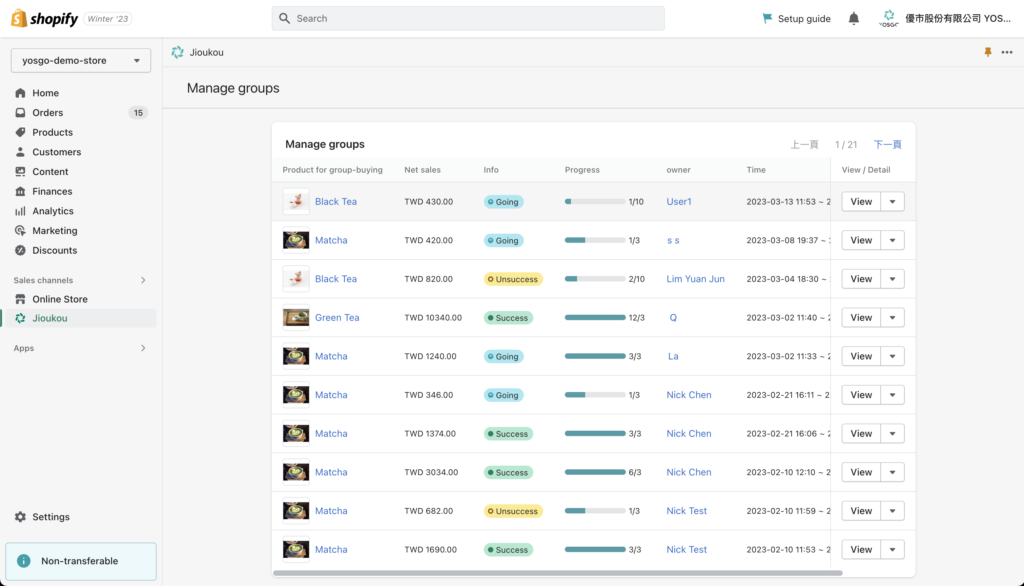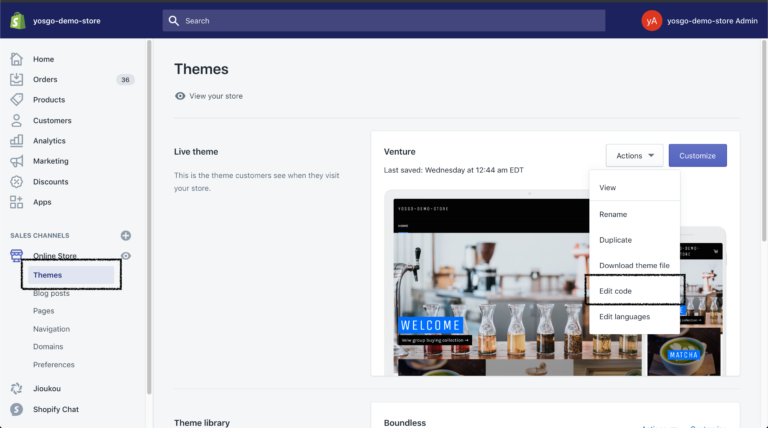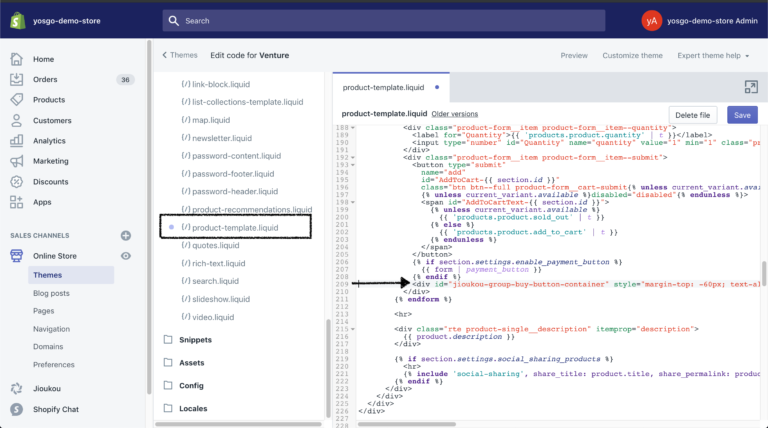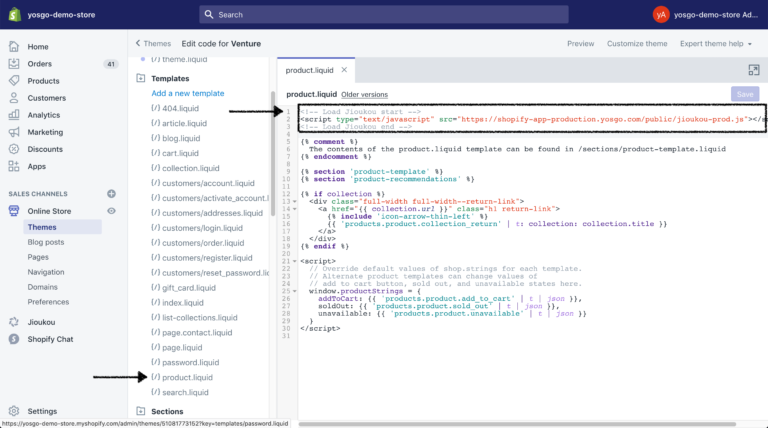Brief
Welcome to JIoukou and thanks for your install. In this doc, we will guide you on how using Jioukou to grow your business. If you are a newbie of Jioukou, we highly suggest you read and follow this doc.
The outline of this doc:
1. Required setting
2. Group buying button
3. Management
Required Settings
To configure your store, follow these steps:
Go to “Settings” and enable the “Pages” feature by clicking the “Add” button. This allows customers to view their own group buying website on your store.
Enable the “ScriptTag” feature by clicking the corresponding button. This will display the group buying button on the product page.
Set up the “Email” feature by entering your store’s email and clicking “Send”. Then, verify your email by clicking the link in the received email. This configuration enables your store’s email to send group-buy success notifications to customers.
Group buying button
To display the group buying button on the product page, follow these steps:
Select the product that you want to offer for group buying.
Ensure that the product is available on your online store and Jioukou by marking it as available.
Back to Jioukou app and create a group buying rule for each product that you have selected.
Once you have completed these steps, click the “View” button to open the product page. You should now be able to see the group buying button on the page.
Start a group-buying
After the customer click the 『go to checkout』button and finish the checkout process. The group will be created and popup on the thank you page.
Now customer can share own group on social media, such as Facebook, twitter. And other customers can buy together.
View a demo group-buying, click here.
Management
To see the progress of each group. You can go to the “Manage groups”
1. Click the view button to see the group buying page
2. Click the setting can view the detail in the group
Group has three status:
- Going
Group doesn’t end. Everyone can join the group - Success
Group end and the bought quantity is over or equal to the minimum quantity - Unsuccess
Group end and the bought quantity is less than the minimum quantity
If the group isn’t success you can decide to if refund it or not. You can click the order to redirect to order page in Shopify and finish the refund work.
Optimization
This part is not required but it will make the group buying button better. You might need some basic knowledge of HTML and CSS to work with this part.
How to set the group buying button in a certain position?
The button will show on the product page’s right button corner by default. If you want to show the button to a certain position, please follow these steps.
1. Copy this HTML element. The button will render in this element automatically. Of course, you can add some CSS with style attributes.
<div id="jioukou-group-buy-button-container"></div>
2. Paste it to the product-template.liquid
- Go to themes
- Click edit code
- Find the file product-template.liquid (In Sections folder)
- Paste the HTML from step 1 into product-template.liquid
How to enhance loading speed of the button?
1. Copy the following 3 line codes
<!-- Load Jioukou start -->
<script type="text/javascript" src="https://shopify-app-production.yosgo.com/public/jioukou-prod.js"></script>
<!-- Load Jioukou end -->
2. Paste it into product.liquid. At the top of the file